Instructions
All SMASHPADs come with their own instruction booklets. But in case you lost yours or to get an idea on how it works, check out below!
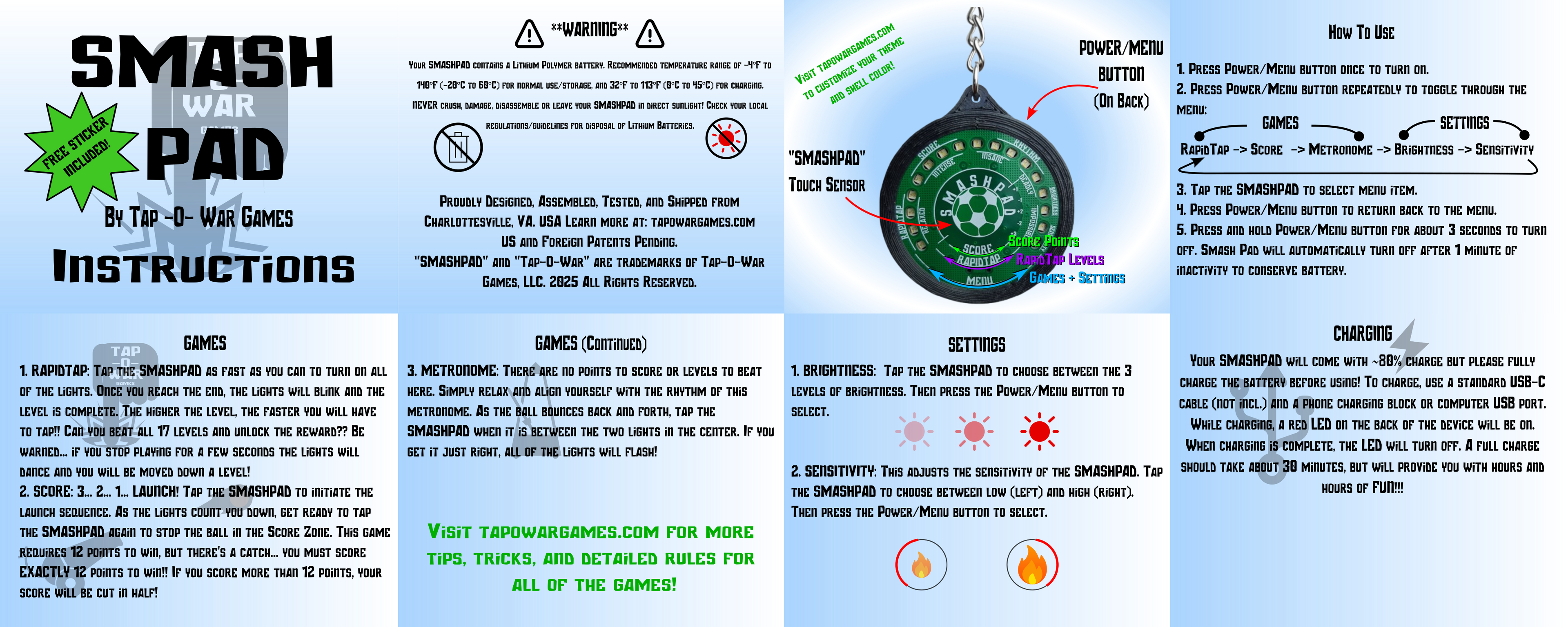
Detailed Rules
We could only fit so much information in the instruction booklet and you already need a magnifying glass to read it, so more in-depth game rules, tips, and tricks are included below!

Menu
The Menu
The Menu allows you to select the game to play or setting to adjust. When you turn on the SMASHPAD it will start at the Menu; you can also access the Menu from any game or setting by pressing the Power/Menu button on the back of the SMASHPAD. When you are at the Menu, press the Power/Menu button repeatedly to cycle through the options. As you press the button, you will see the lights light up below the labels around the circumference of the front panel. When the lights are under the game or setting you want, press the touch sensor (center of SMASHPAD) to select the Menu item!

Game
RapidTap
Tap the Touch Sensor (SMASHPAD) repeatedly-and-rapidly to get the lights all the way to the other side... don't stop until they blink 3 times! There are 17 levels to conquer, each one more difficult than the last. Do you have what it takes? Check your level by not tapping the Touch Sensor and waiting until the lights begin to pulse. The number of pulsing lights indicate your current level. The lights line up with ranges (Intense, Insane, etc.) to help keep track of your current level!
Just remember... it's a marathon, not a sprint.

Game
Score
Accumulate exactly 12 points to achieve victory! Once the ball is launched, wait until it is in the "Score Zone" to press the SMASHPAD Touch Sensor. Too soon, and you'll lose a point... too late and you'll lose a point! If the Touch Sensor is pressed outside of the Score Zone it will also immediately initiate a new launch sequence. To check your score, wait at the pre-launch stage and wait until the lights start to pulse. The number of lights pulsing indicate your score.

Game
Rhythm
Tap the Touch Sensor (SMASHPAD) when the ball is in the center. If you get it just right, all the lights will flash. If not, only the bottom lights on either side will flash. Cut through the noise and find your beat!

Setting
Brightness
From the Menu, toggle over to Brightness and press the Touch Sensor (SMASHPAD) to select the Menu item. Cycle through the three brightness levels by repeatedly pressing the Touch Sensor. Then to select the brightness, you can either press the Power/Menu button or wait about 3 seconds and it will automatically select the current brightness as the new brightness level!
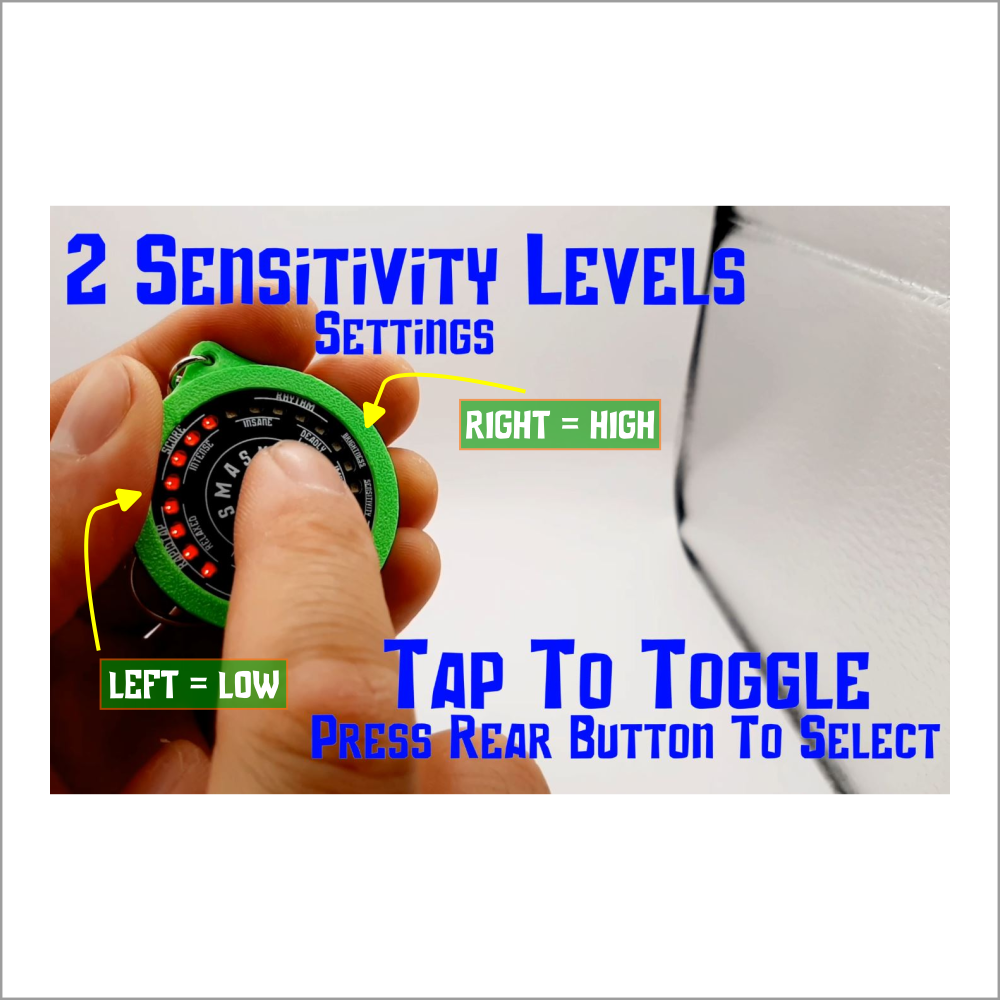
Setting
Sensitivity
From the Menu, toggle over to Sensitivity and press the Touch Sensor (SMASHPAD) to select the Menu item. Cycle through the two sensitivity levels by repeatedly pressing the Touch Sensor. Low sensitivity is indicated by the lights on the Left and high sensitivity is indicated by the lights on the right. Then to select the Sensitivity, you can either press the Power/Menu button or wait about 3 seconds and it will automatically select the current sensitivity as the new sensitivity level!
Note: When selecting the new sensitivity level, keep your finger(s) away from the touch sensor so it can properly calibrate itself to the new level. Otherwise, the touch sensor may not respond as expected. Restart the SMASHPAD in this case.

Pro-Tip
Pressing The Power/Menu Button
It is recommended to hold the SMASHPAD on its sides when pressing the Power/Menu button. Due to the sensitivity of the Touch Sensor, if your finger is near the Touch Sensor while togging through the Menu items, you may accidentally select an item you didn't mean to!
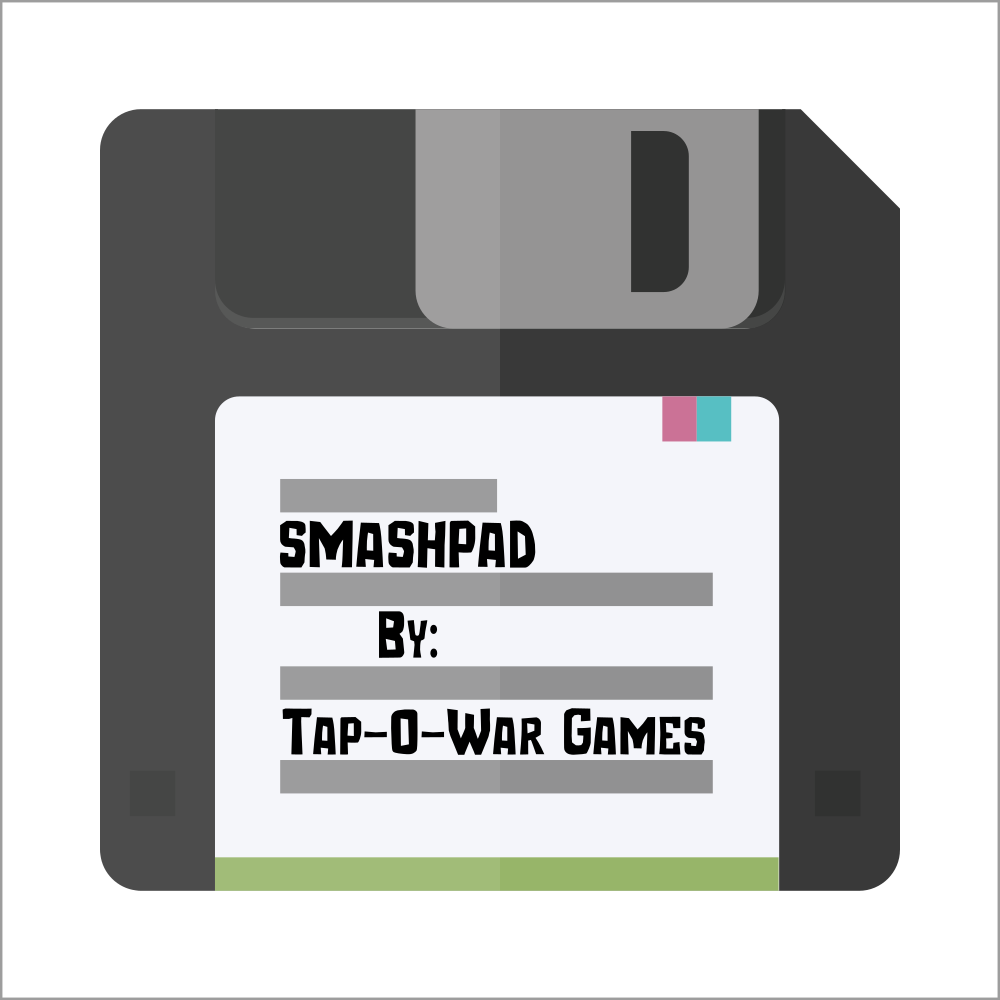
Pro-Tip
Game Play is Saved!
Say you are on level 15 of RapidTap and you want to adjust the brightness... You can temporarily leave the game, go to the Menu, adjust some settings, and return to the SAME game without losing your level/score. However... if you return to a different game, your level/score will be reset!!

Pro-Tip
5-Second Rule!
While playing RapidTap and Score there is an inactivity timer that will automatically take you back a level/take a point away if you stop playing for more than 5 seconds! You'll know the timer expired if the lights play a tauting pattern. If you see the pattern(s), you have unfortunately already lost a level/point so start playing again to keep from losing any more!!
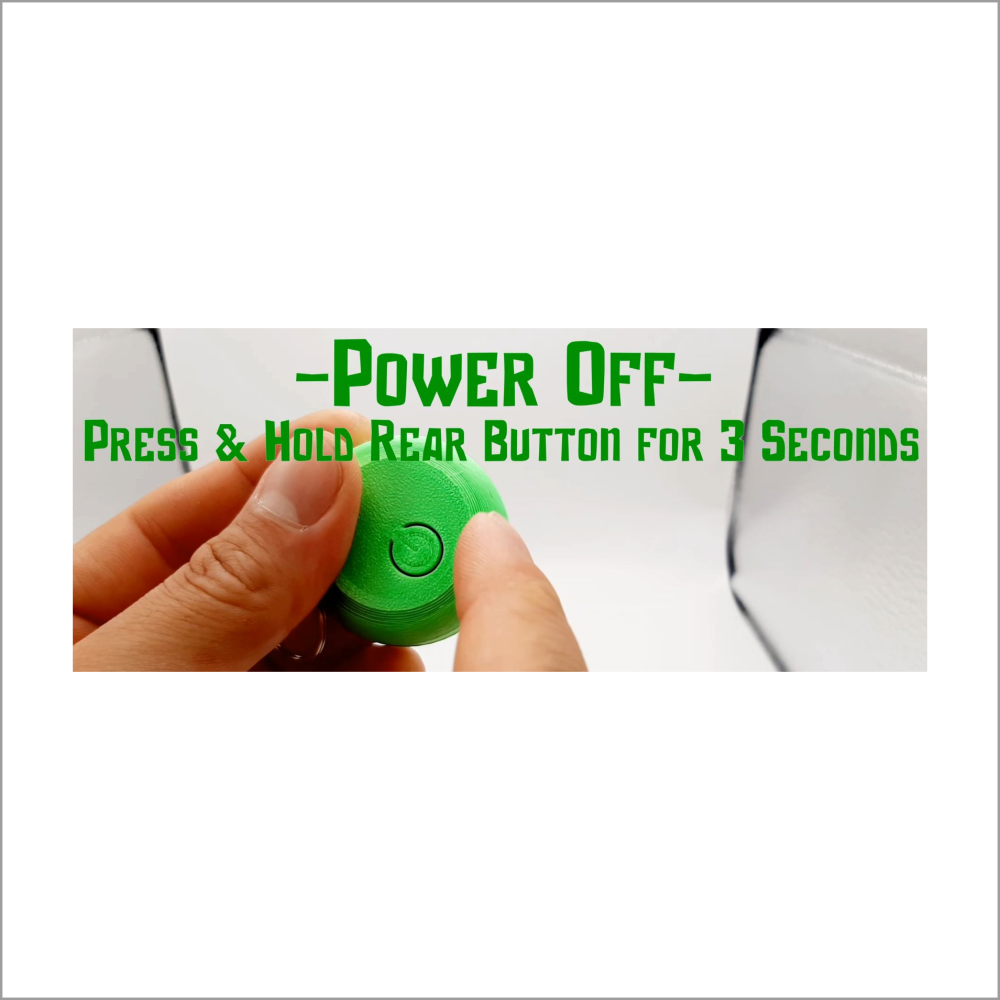
Pro-Tip
Powering Off
There are two ways to turn off the SMASHPAD.
- Press and hold the Power/Menu button on the back of the device for about 3 seconds.
- Much like the inactivity timer in some of the games, there is another inactivity timer that is waiting until the current game's level/score is 1 and then will power the SMASHPAD off automatically 1 minute later.
Either way it happens, you'll know it is turning off when all the lights turn on and then fade away.

Pro-Tip
Recharging
The SMASHPAD uses a standard USB-C port for charging and was designed to be compatible with all USB chargers. Some examples are:
- Computer USB port
- Cellphone charging block (USB-A and USB-C connector)
While the SMASHPAD does not support USB Fast-Charging, it can still fully charge in about 30 minutes!
